Software at MCB
S&P Capital IQ
CapIQ (short for Capital IQ) is a market intelligence platform designed by Standard & Poor’s (S&P). The platform is widely used in many areas of corporate finance, including investment banking, equity research, asset management, and more.
The Capital IQ platform provides research, data, and analysis on private and public companies to help finance professionals perform an analysis. This analysis may support transactions such as mergers and acquisitions, as well as investment recommendations, such as those made by equity research.
INSTRUCTIONS TO REGISTER FOR CAPIQ
VMWare Academic Partnership
Must be currently enrolled in an MCB class
Please see your professor or instructor to be enrolled in VMWare Academic Partnership for the semester. This is a free subscription that gives you VMware software such as VMFusion, VMWorkstation, and VMware VSphere.
Microsoft Azure Dev Tools
This is a free subscription that gives you Microsoft Software such as Microsoft Windows, Visio, Project, and Visual Studio.
Visit the portal/webstore to start downloading Microsoft Software
Tableau
Students can use Tableau for classes by individually requesting their own one-year license through the Tableau for Students program.
Microsoft Office for your personal computer
If you are a current student of the University of Northern Colorado Office 365 Education for Students is available for free.
Office 365 Education for Students is an Office 365 plan that is available for free to students who attend academic institutions that have purchased Office for faculty and staff. This plan allows students to install Word, Excel, PowerPoint, Outlook, OneNote, Publisher, and Access on up to 5 PCs or Macs and Office apps on other mobile devices including Windows tablets and iPads®. The plan also includes 1TB of OneDrive storage, managed by the school, and students can edit and collaborate using Office Online, Yammer, and SharePoint sites..
How to download/install Office 365
- Go to http://portal.office.com to download Office 365.
- Enter your UNC email address, then click the Next button.
- You will be redirected to a UNC login page with your email address pre-filled. Enter your password, then click Sign In.
- This will bring you to the Office 365 home page. You can access all available Office 365 services from here.
- To install Office 365 on the current device, click the Install Now button.
- Save/run the setup file. If you see a User Account Control window, click Yes to continue.
- Wait for the download/install process to complete. This can take a significant amount of time, depending on your internet connection speed.
- Once it is complete, you will see a confirmation screen. Click the Close button to close the window.
- Click the Start menu and search for any of the new apps. They should also be listed under "Recently added" at the top of the menu. You may have to click Expand to view them all.
- When you open one of the newly-installed programs, make sure to sign in with your UNC credentials. Signing in on any of these apps will connect you on all of them via Office 365.
- Click the Switch account link in the top-right corner.
- Click the Add Account button on the Accounts window.
- Enter your UNC email address, then click Next.
- Enter your email address and password on the UNC login screen.
- You will now be logged into your UNC Office 365 account and you'll see this account along with any others you have added.
*If you are eligible, you can use the plan until you graduate or are no longer enrolled at UNC. Student eligibility may be re-verified at any time. At expiration, the Office applications enter a reduced-functionality mode, which means documents can be viewed but it isn’t possible to edit or create new documents. In addition, online services associated with the school email address, for example Office Online and OneDrive, will no longer work.